Installing the deviceTRUST Console
The deviceTRUST Console requires a user account with local administrative privileges to install the deviceTRUST Console on the targeting system. The installation can be performed by following the steps of the deviceTRUST Console installer.
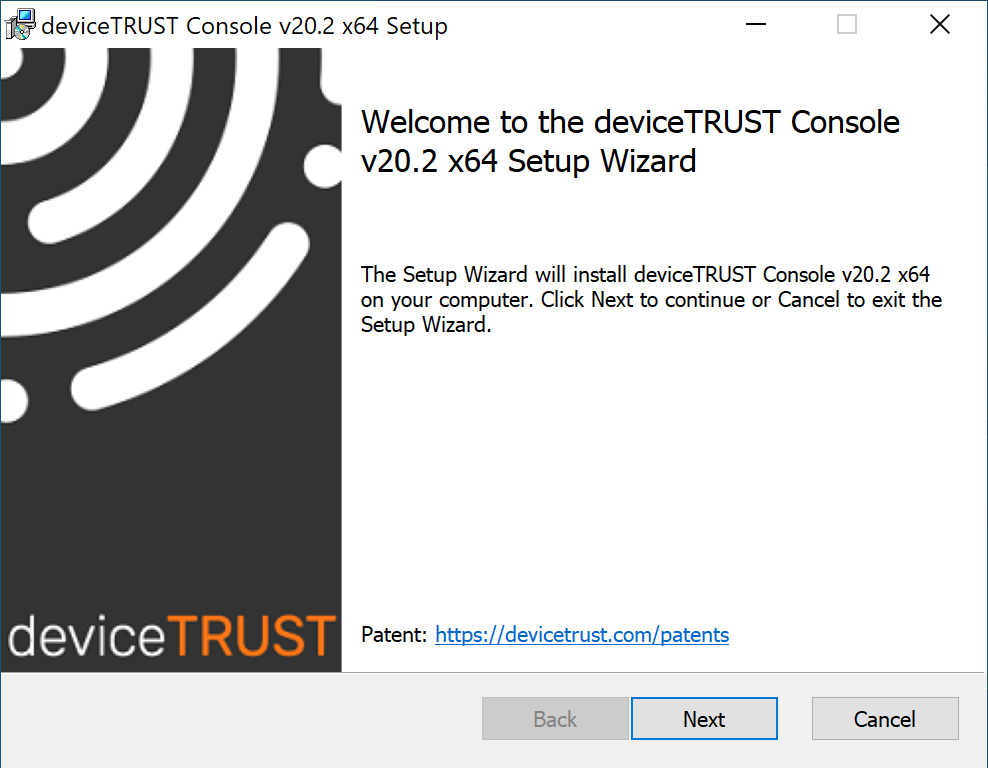
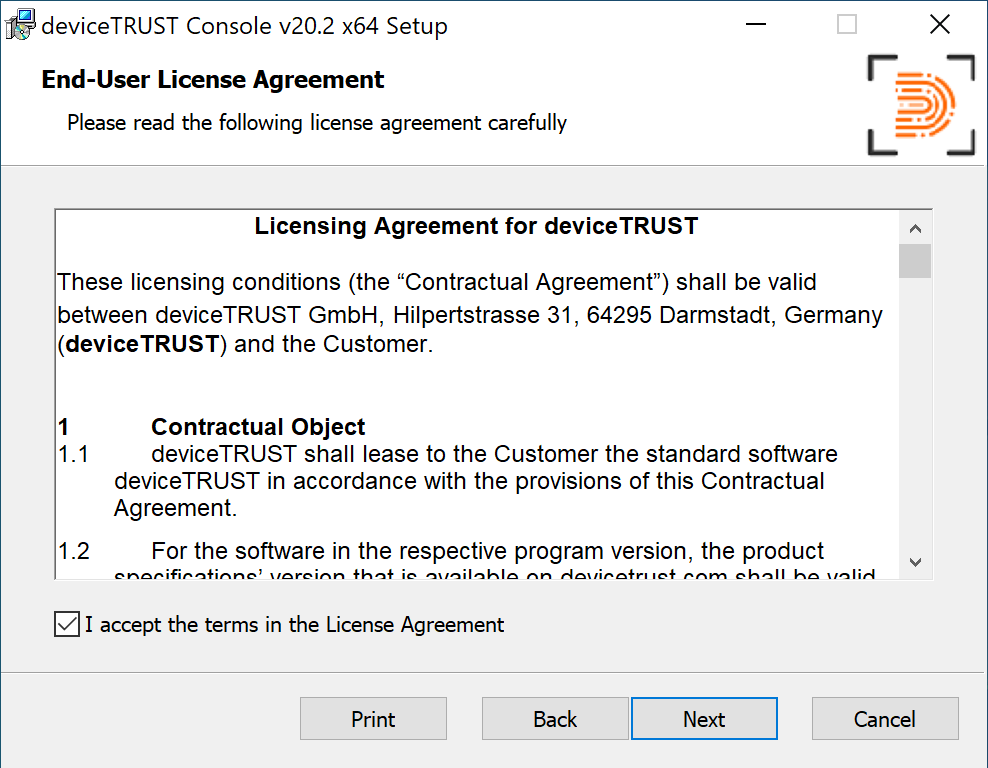
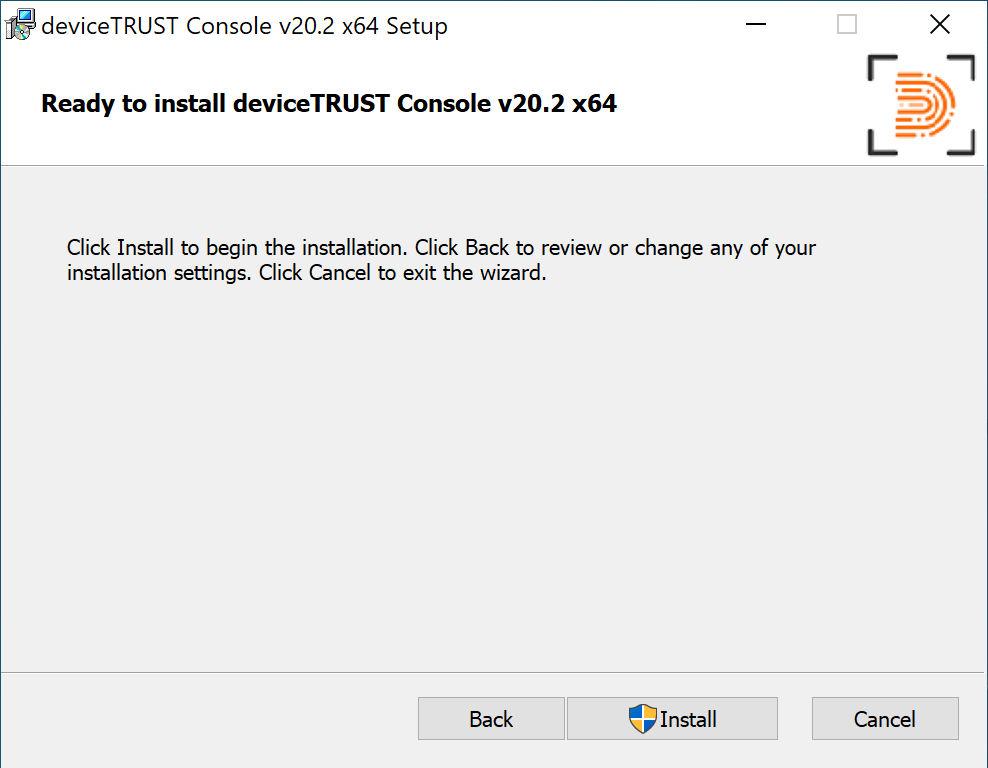
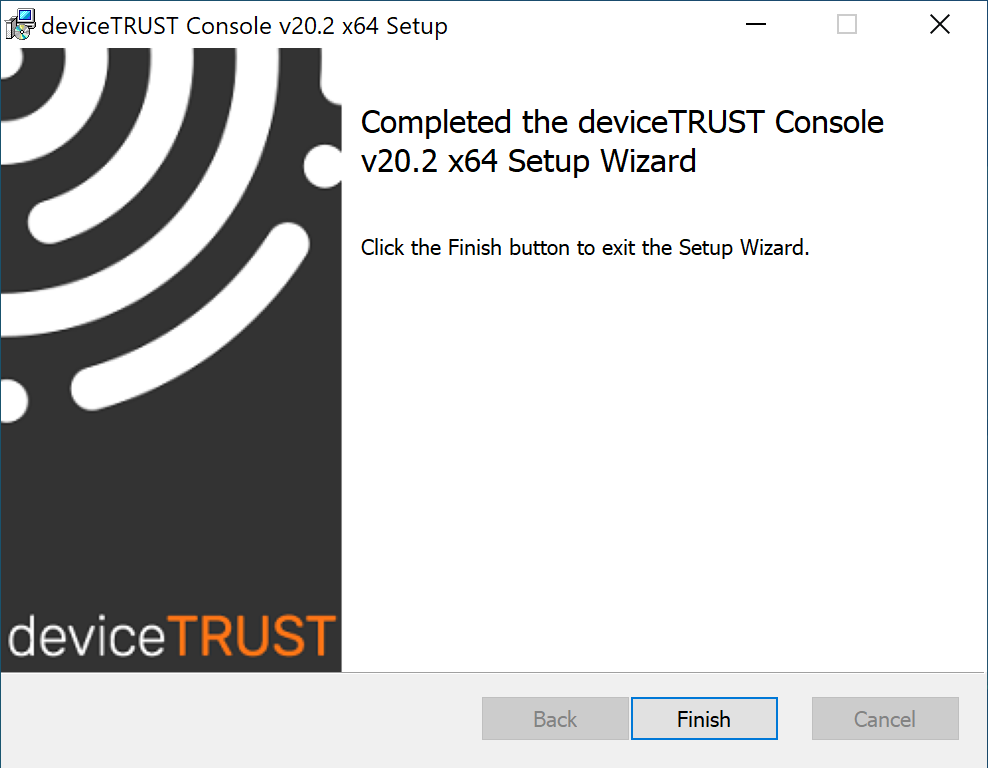
Note:
- Installation path: %PROGRAMFILES%\DEVICETRUST\CONSOLE
Unattended Installation
The deviceTRUST Console can be installed unattended from the command line interface with the following options:
| Component | Commandline |
|---|---|
| dtconsole-x64-release-x.x.x.x.msi | The deviceTRUST 64-bit Console installer file can be customized by common Microsoft Windows Installer parameters. An unattended installation can be achieved with the following parameters: MSIEXEC.EXE /I DTCONSOLE-X64-RELEASE-X.X.X.X.MSI /PASSIVE
|
| dtconsole-x86-release-x.x.x.x.msi | The deviceTRUST 32-bit Console installer file can be customized by common Microsoft Windows Installer parameters. An unattended installation can be achieved with the following parameters: MSIEXEC.EXE /I DTCONSOLE-X86-RELEASE-X.X.X.X.MSI /PASSIVE
|
| dtpolicydefinitions-x.x.x.x.zip | The Administrative Templates (ADMX) contained in this file are automatically installed to the local computer. However, if your domain is not configured to load ADMX files from the local computer, you will need to copy the contents of this file to the appropriate location. |
