Enable Geolocation
The LOCATION properties are used to identify the physical location of the endpoint. These can be populated based on either the location services of the Operating System, or based on the surrounding Wi-Fi access points. This guide details how to configure a Third Party provider to determine both the position and address of an endpoint using the surrounding Wi-Fi access points.
deviceTRUST requires a minimum of 2 available Wi-Fi access points and sends that information to a location service provider configured within the deviceTRUST configuration. To configure the geolocation functionality, launch the relevant policy editor and navigate to COMPUTER CONFIGURATION\ADMINISTRATIVE TEMPLATES\DEVICETRUST\PROPERTIES\LOCATION. The following policy settings needs to be configured according to your geolocation provider URL:
-
DETERMINE POSITION FROM THIRD PARTY PROVIDER. -
DETERMINE ADDRESS FROM POSITION USING A THIRD PARTY PROVIDER.
- There are multiple geolocation providers available on the market. deviceTRUST is successfully tested with the geolocation services from Google and Combain.
- The usage of this feature may be subject to third party terms and conditions. Please check your geolocation provider terms and conditions.
Geolocation can be configured to identify the location of the remote device based on the surrounding Wi-Fi access points. If the geolocation service provider can translate the Wi-Fi information into an address, LOCATION properties within the users’ session will extract all available details of the location address. It is recommended to consider the following steps if you are using the LOCATION properties:
- Enable only the LOCATION properties you need. Please consult the deviceTRUST Property Filters.
- Depending on the company’s privacy requirements, configure the
ENABLE LOCATION PROPERTIES FOR USERSand / orDISABLE LOCATION PROPERTIES FOR USERSpolicies within theLOCATIONadministrative templates.
Setup the geolocation feature with Google
Depending on the geolocation provider you are using, the configuration of the LOCATION settings may differ. The following steps provide you with the required information on how to use GOOGLE MAPS GEOLOCATION API and the GOOGLE MAPS GEOCODING API for the deviceTRUST location feature.
- You need to register for both API keys, the GOOGLE MAPS GEOLOCATION API and for the GOOGLE MAPS GEOCODING API if you like to get all LOCATION settings within deviceTRUST provided by the Google geolocation feature.
Step 1: Google Account
If you already have a Google account, you can skip this step. If not, please register for a Google account which is required to process with the registration steps for the GOOGLE MAPS GEOLOCATION API and the GOOGLE MAPS GEOCODING API.
Step 2: Apply the Google Maps Geolocation API URL
Navigate to developer Geolocation API - intro and click on AUTHENTICATION REQUIREMENTS to request your personal Google Geolocation API key:
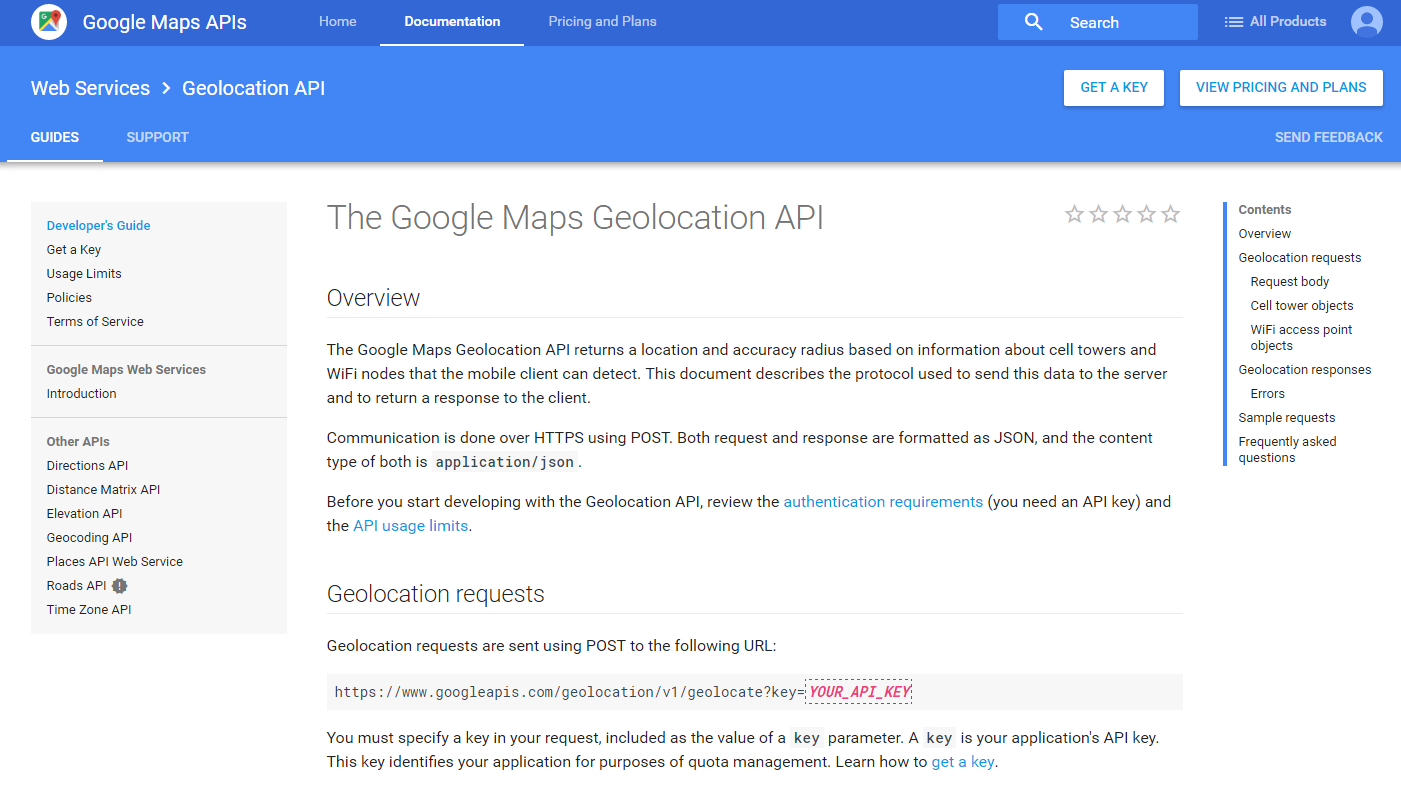
After successfully finishing the registration process you will receive your personal Google Geolocation API key to be used within the DETERMINE POSITION FROM THIRD PARTY PROVIDER administrative template.
Next, copy the Google Geolocation API URL with your personal API key to the deviceTRUST policy setting as seen within the screen shot below:
https://www.googleapis.com/geolocation/v1/geolocate?key=ABCdefGHIjklMNOpqrSTUvwxYZ1234567890ABC
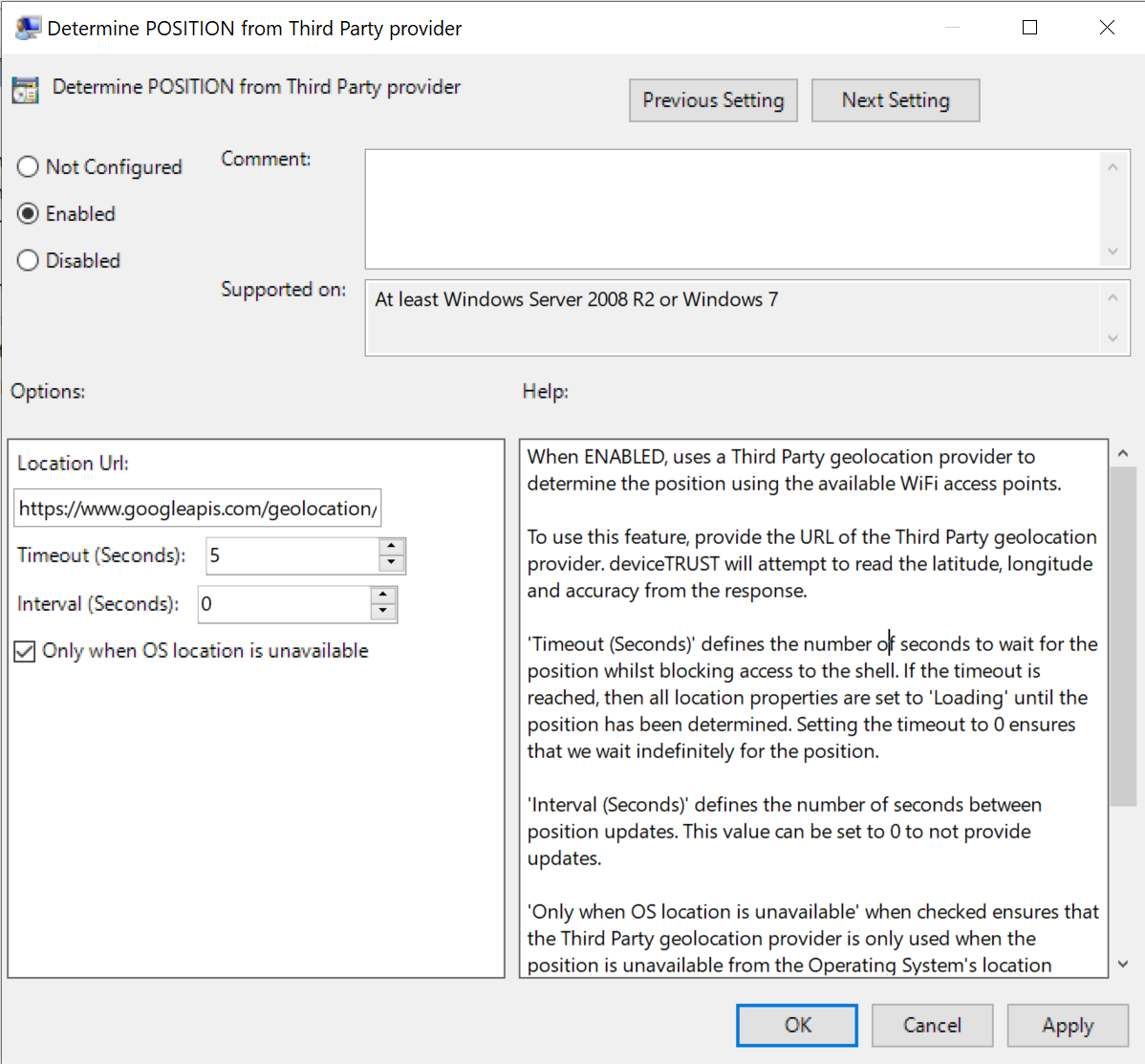
Step 3: Apply the Google Maps Geocoding API URL
Navigate to developer Geolocation API - start and scroll down to REVERSE GEOCODING REQUEST AND RESPONSE (ADDRESS LOOKUP). On the right-hand menu click on ACTIVATE THE API AND GET AN API KEY to request your personal Google Geocoding API key:
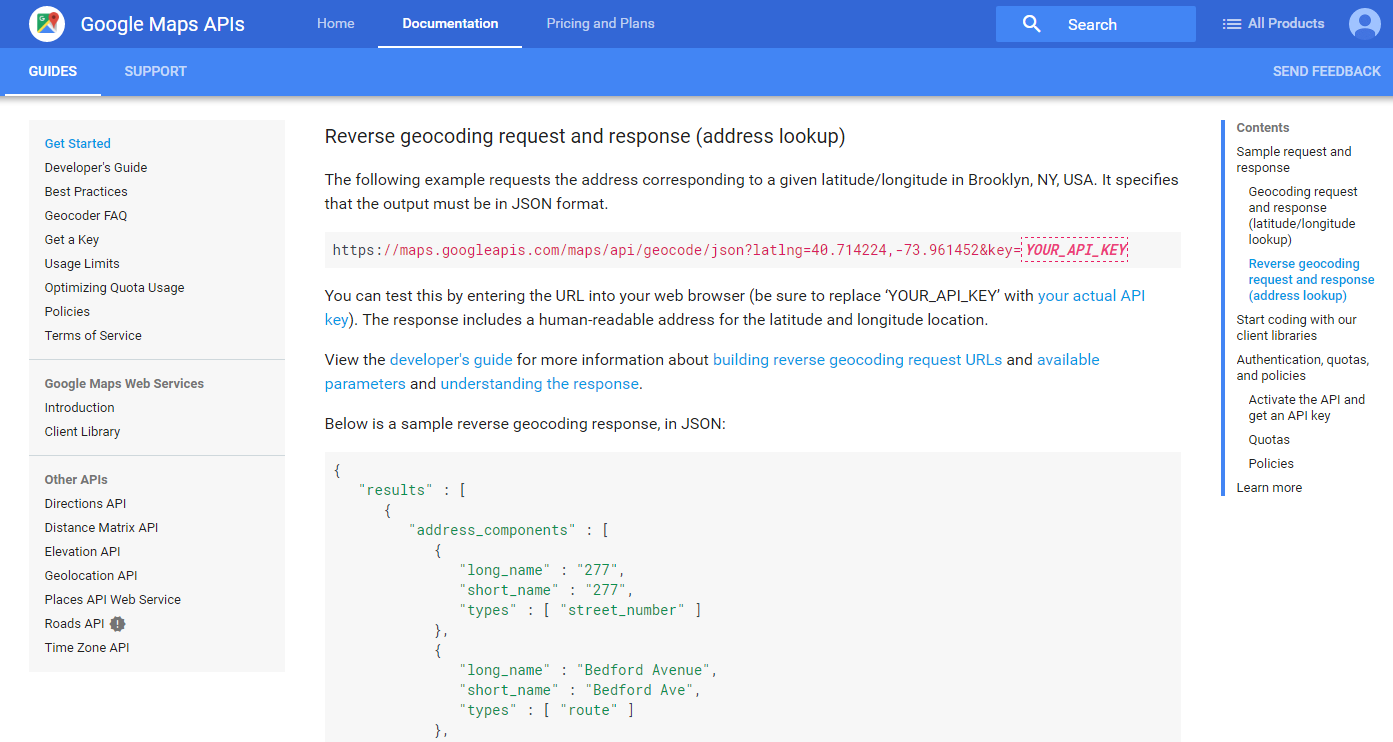
After successfully finishing the registration process you will receive your personal Google Geocoding API key to be used within the DETERMINE ADDRESS FROM POSITION USING A THIRD PARTY PROVIDER administative template.
Next, copy the Google Geocoding API URL with your personal API key to the deviceTRUST policy setting as seen within the screen shot below:
https://maps.googleapis.com/maps/api/geocode/json?latlng=%LAT%,%LNG%&key=123456789ABCdefGHIjklMNOpqrSTUvwxYZ1234
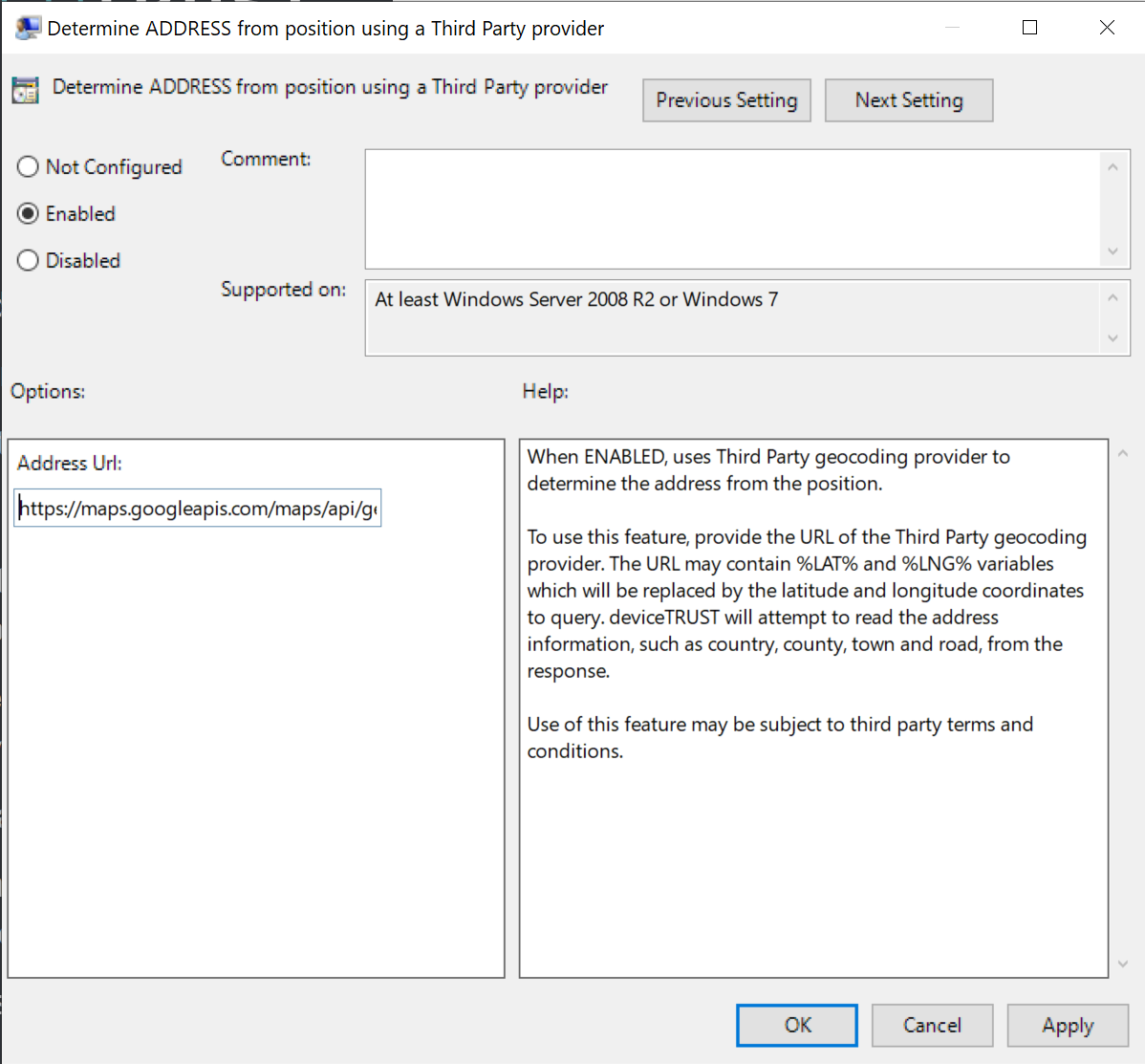
- You need to replace the latitude and the longitude values within the Google Geocoding API URL with the deviceTRUST specific variables (%LAT% = latitude; %LNG% = longitude) so the request is done with the actual latitude and longitude values of the endpoint location.
The deviceTRUST geolocation feature is now fully configured to use the Google Geolocation API and the Google Geocoding API to get the DEVICE_LOCATION_* properties of a remote device within the virtual session, or the HOST_LOCATION_* properties on an endpoint.
