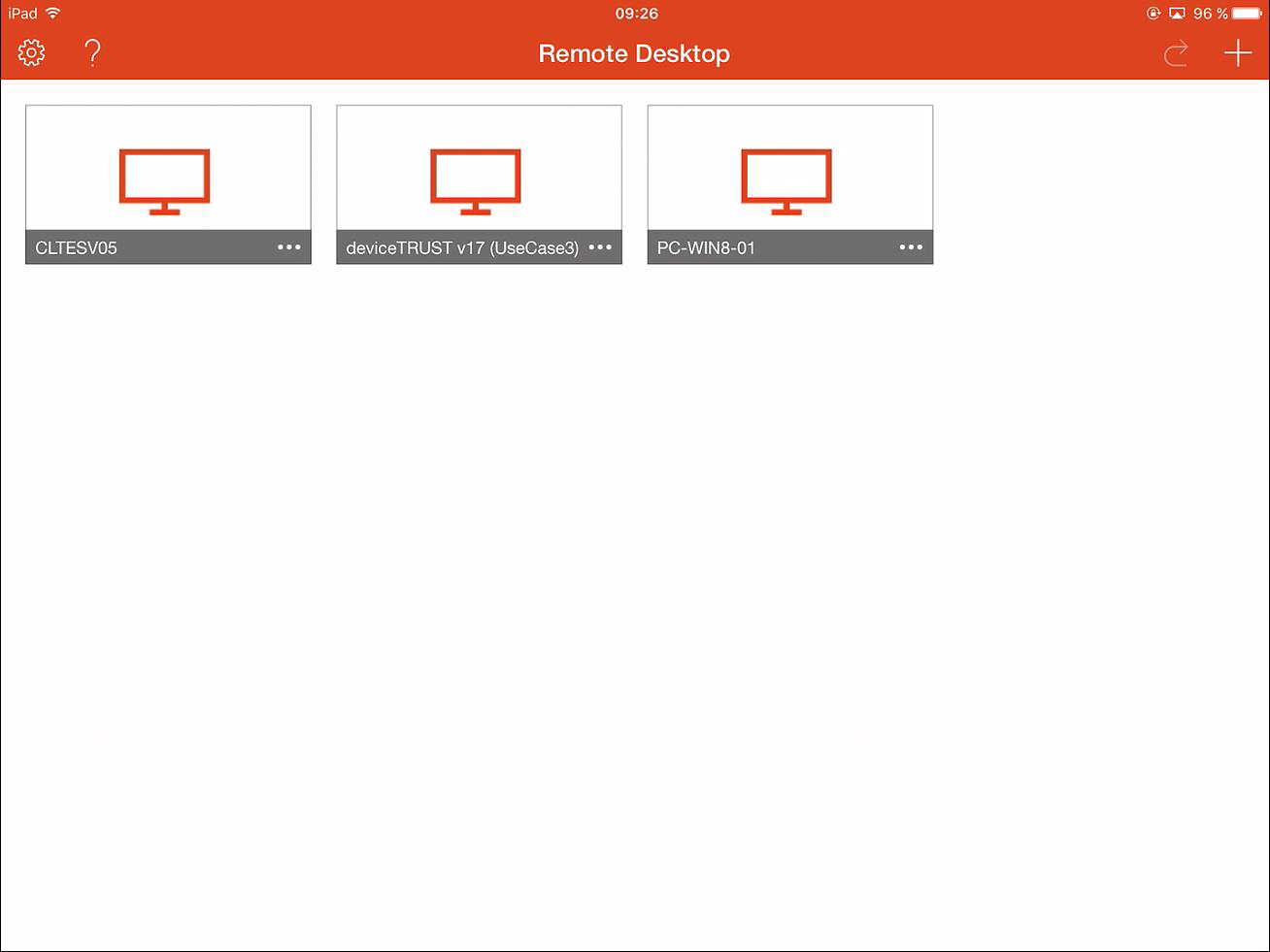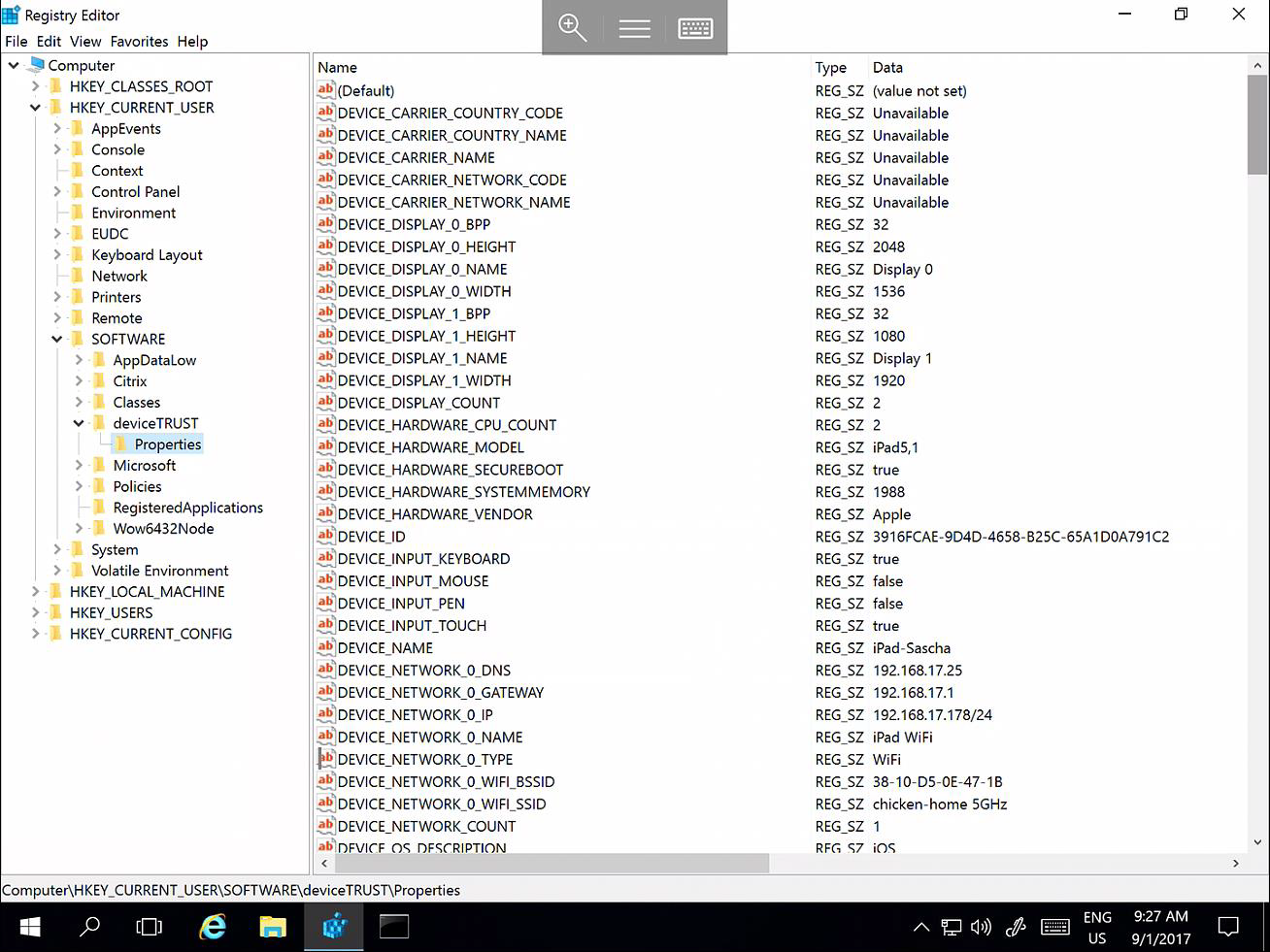Enable Apple iOS Devices
In end-user computing (EUC) environments deviceTRUST also supports connections from Apple iOS mobile devices with a deviceTRUST App installed. Out of the box, the mobile integration is disabled. To enable the mobile integration in deviceTRUST follow the steps:
Step 1: Go to deviceTRUST Portal
Go to the deviceTRUST Portal and sign in with your personal credentials.
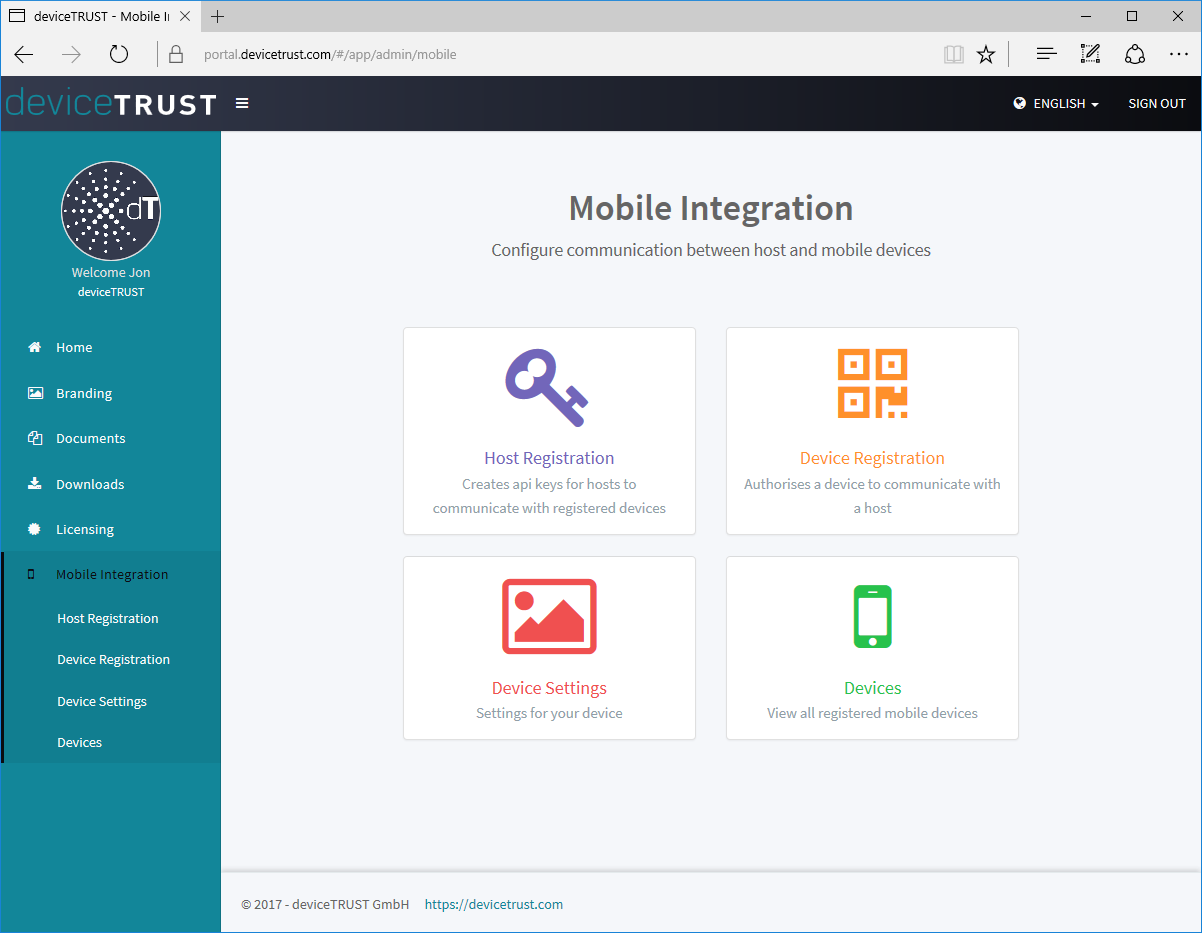
Navigate to MOBILE INTEGRATION and go to HOST REGISTRATION to CREATE AN API KEY for the communication between the deviceTRUST Host and the registered mobile device:
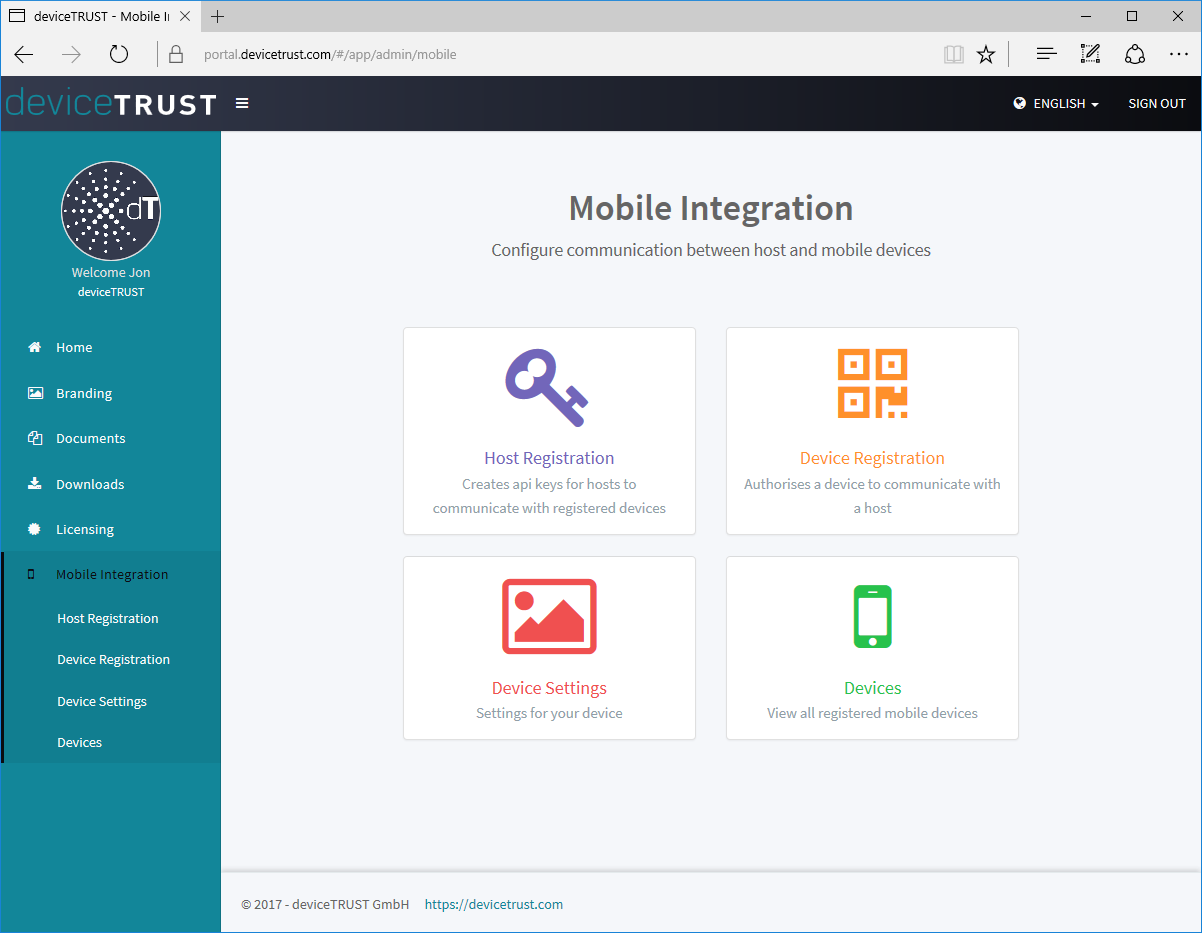
Step 2: Enable deviceTRUST mobile integration from within the deviceTRUST policy settings
The deviceTRUST MOBILE INTEGRATION configuration policy controls all settings for the mobile integration of Apple iOS devices into deviceTRUST. ENABLE the DETERMINE PROPERTIES FROM REMOTE DEVICES BY CONNECTING TO A SERVER to add your custom API key to the deviceTRUST policy.
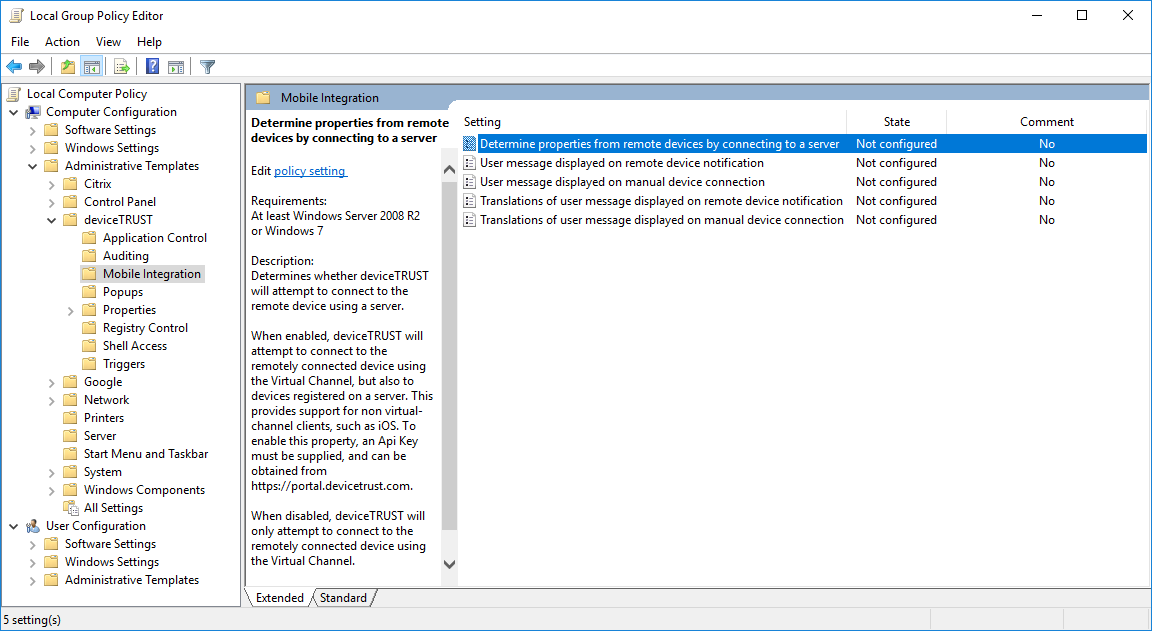
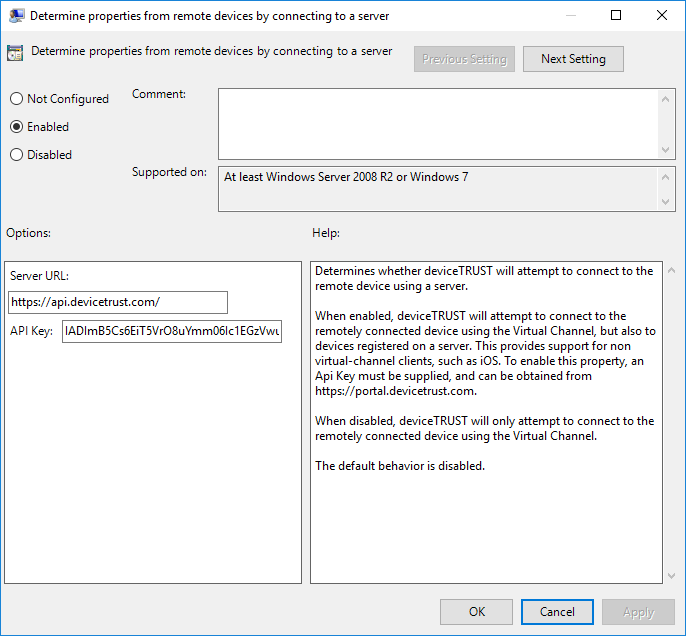
Step 3: Create your device registration QR code within the deviceTRUST Portal
Navigate to MOBILE INTEGRATION and go to DEVICE REGISTRATION to CREATE A REGISTRATION QA CODE, mobile devices can use to register with the host.
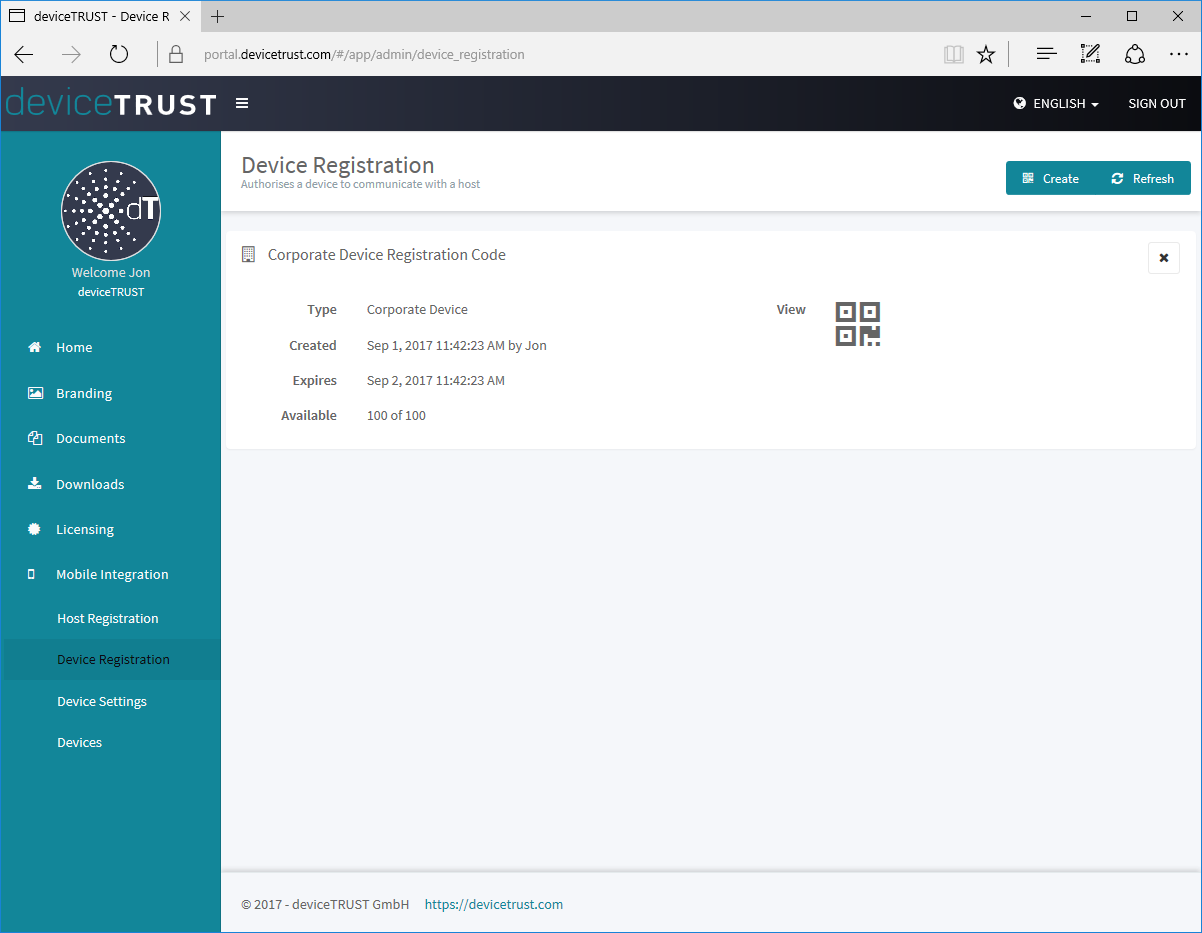
- Corporate Devices can be matched by any user logging into a host.
- Personal Devices are only matched by the specific user.
Step 4: Register your mobile device with your deviceTRUST environment
Open the deviceTRUST App on your mobile device and press REGISTER to start the device registration process.
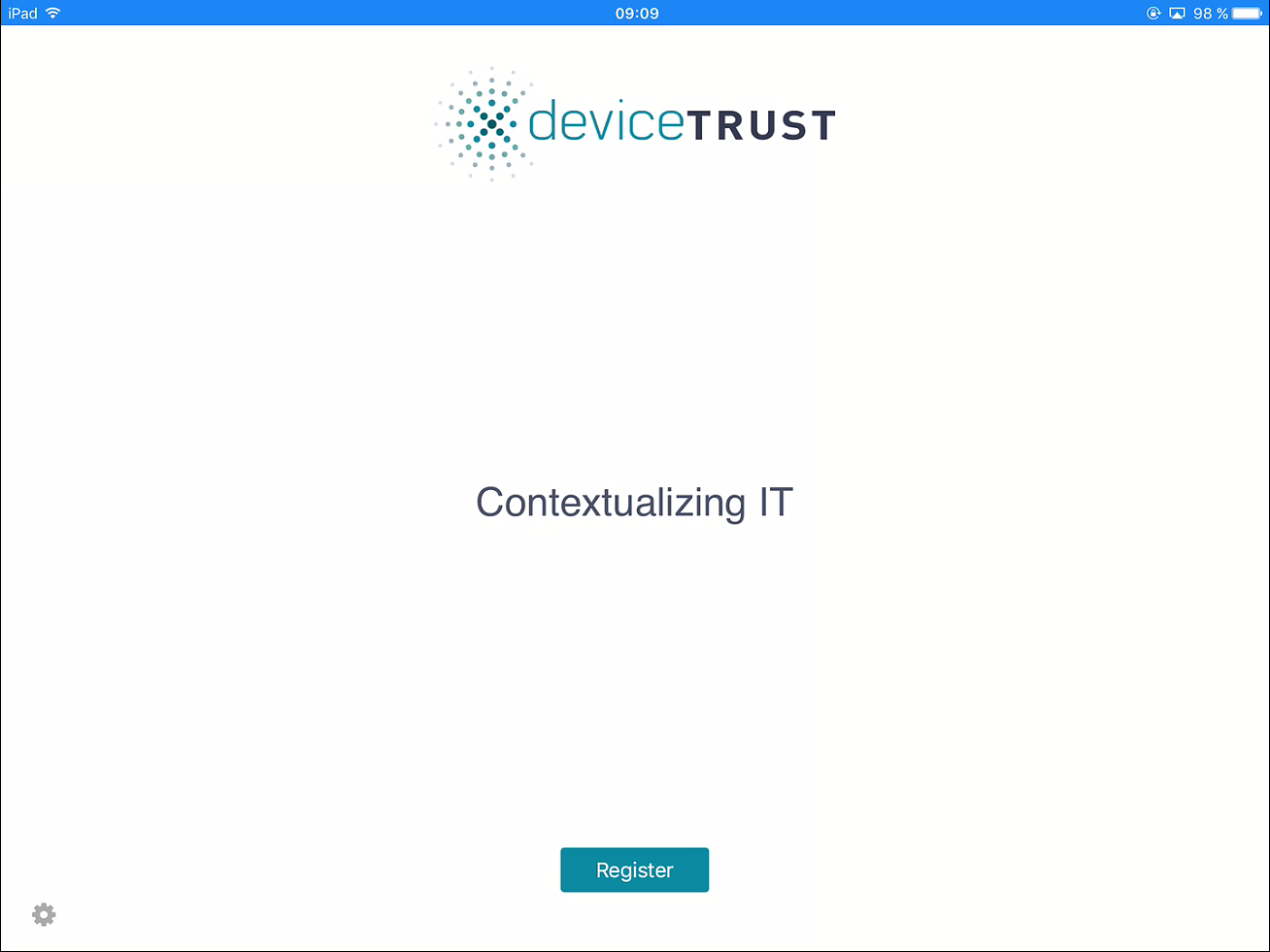
Allow the deviceTRUST App to access the camera to scan your custom QR code from within the deviceTRUST Portal.
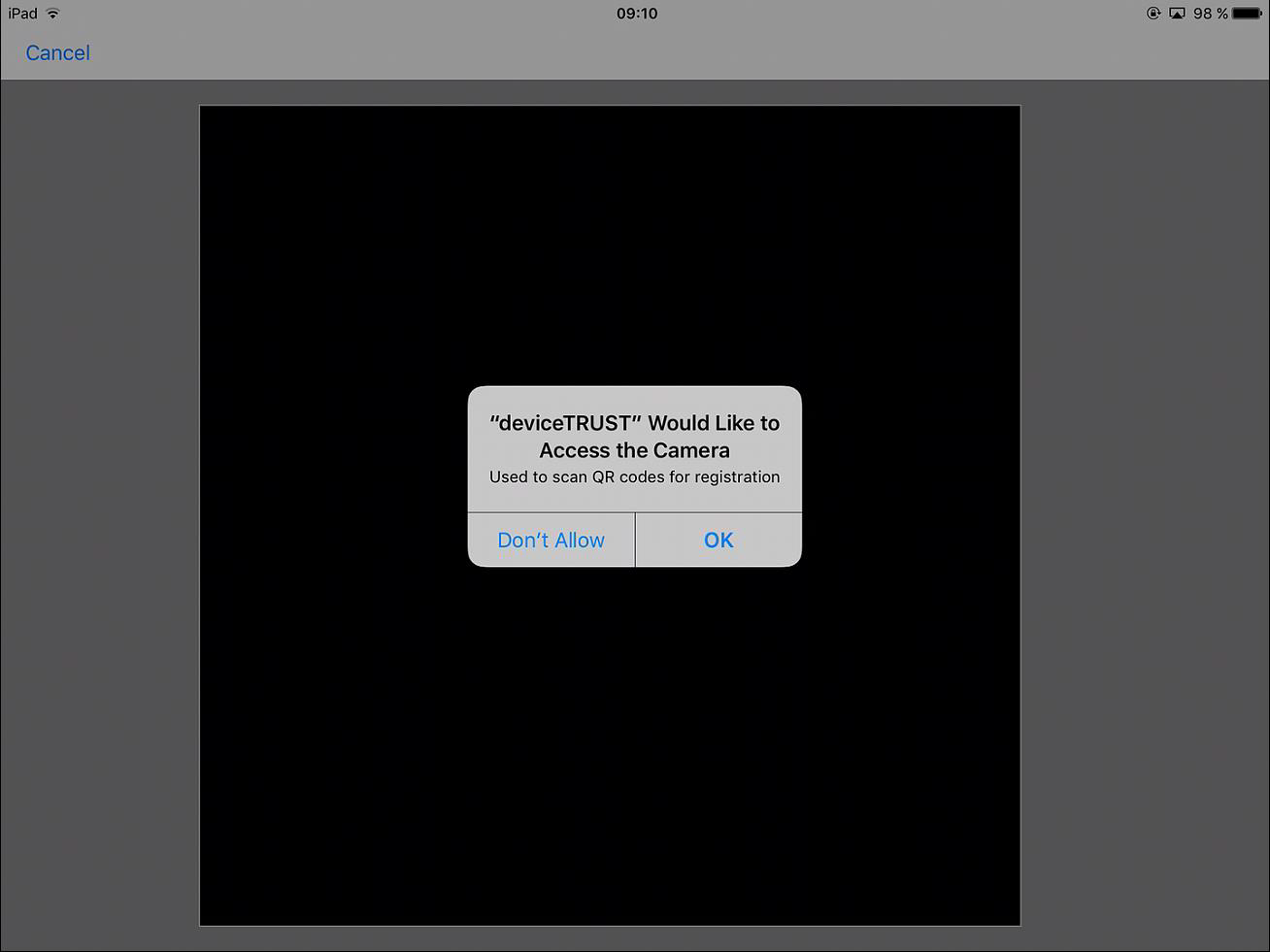
After the deviceTRUST App has scanned successfully your custom QA code, the mobile device is successfully registered with your custom deviceTRUST Portal.
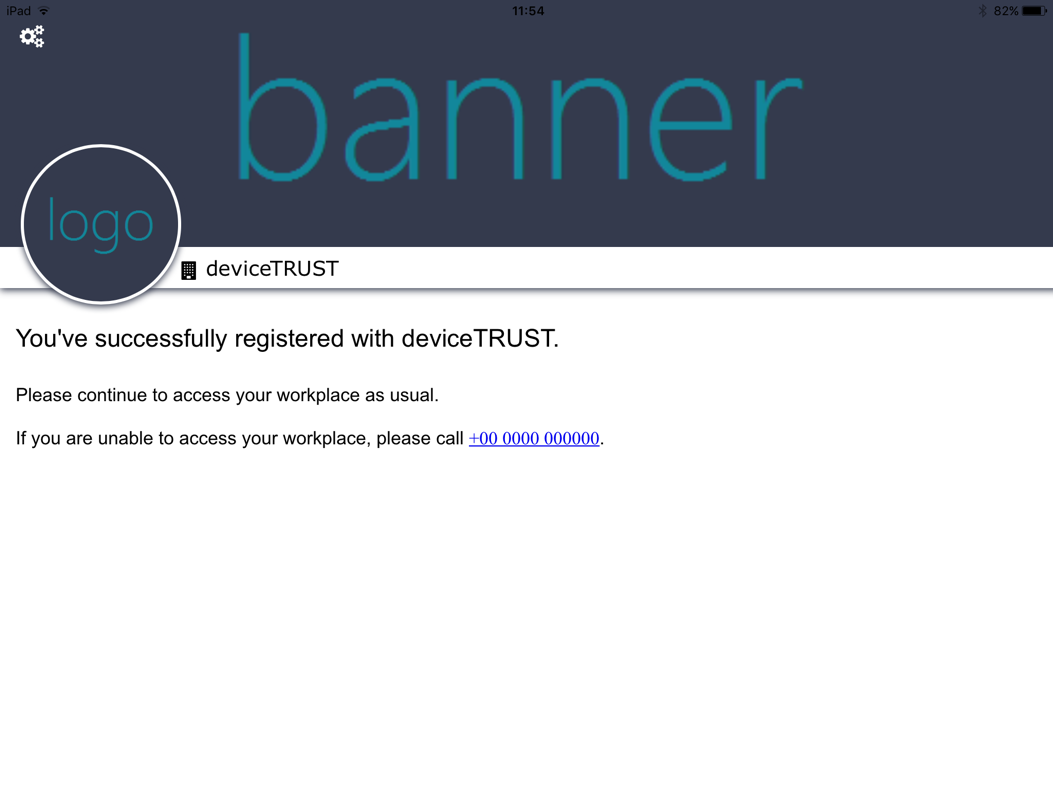
- The company name, banner, and content can be customized to your business from within the deviceTRUST Portal.
You can now close or leave the deviceTRUST App in the background. There is no need to open the deviceTRUST App every time you do a remote connection via Microsoft Remote Desktop Protocol (RDP) or Citrix Independent Computing Architecture (ICA).
Start your preferred remote connection client, the deviceTRUST mobile device context will be available within the virtual session fully transparent to the user.