Client installation on Microsoft Windows devices
The deviceTRUST Client can be downloaded by following the steps on the deviceTRUST Client Download page. The installation of the deviceTRUST Client requires one-time administrative privileges of the user installing the deviceTRUST Client.
The deviceTRUST Client for unmanaged Microsoft Windows devices supports an auto-update functionality. If a newer deviceTRUST Client is available, the administrator of the End-User Computing environment can enforce a transparent update installation of the local deviceTRUST Client.
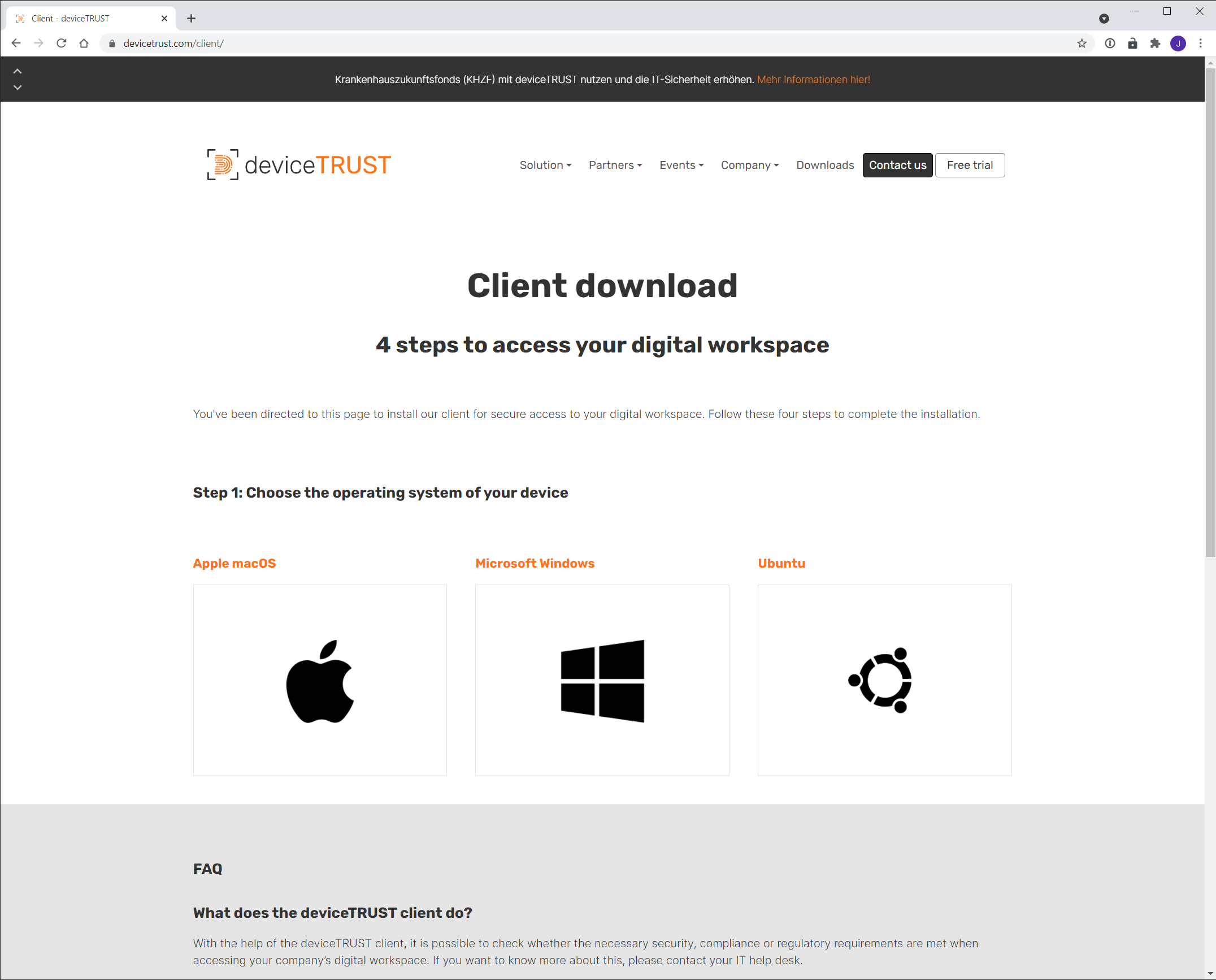
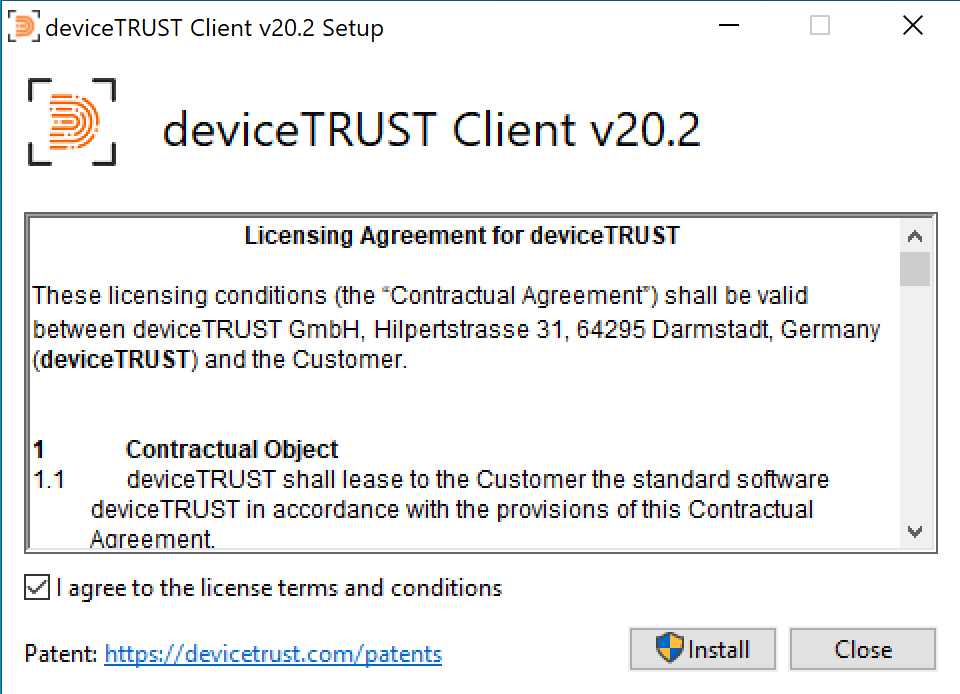
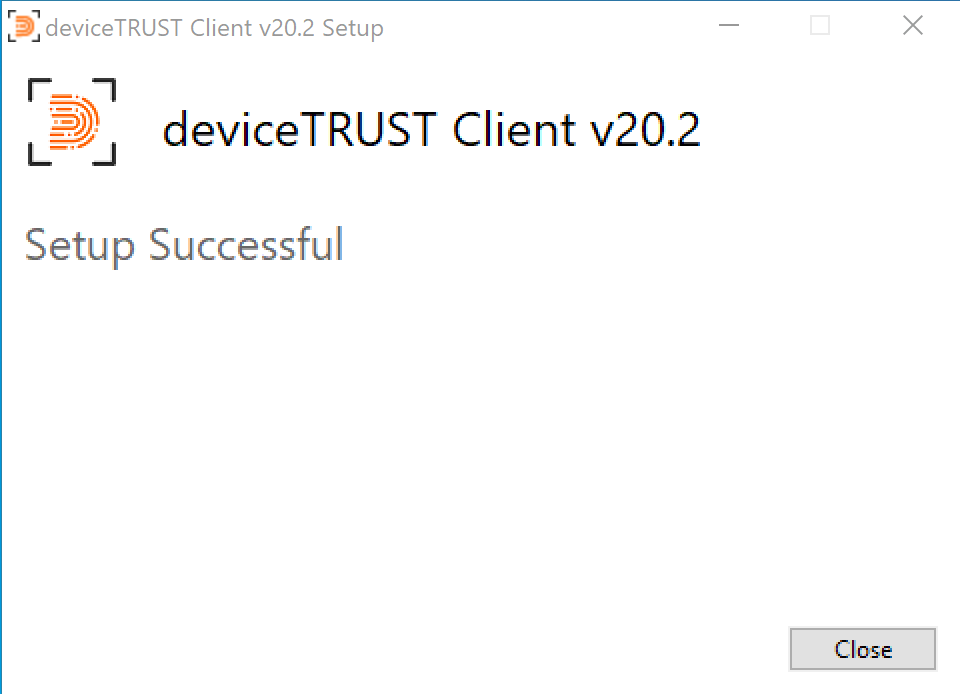
- When using Microsoft RDP or VMware Horizon, when installing with custom credentials the user must logoff from their session before the installation is effective.
deviceTRUST DEVICE_* Properties
With the deviceTRUST Client installed on the remote device, additional DEVICE_* properties of the remote device and user are available in addition to the HOST_* properties in the users’ virtual session as registry values under HKCU, as environment variables and through a command line utility:
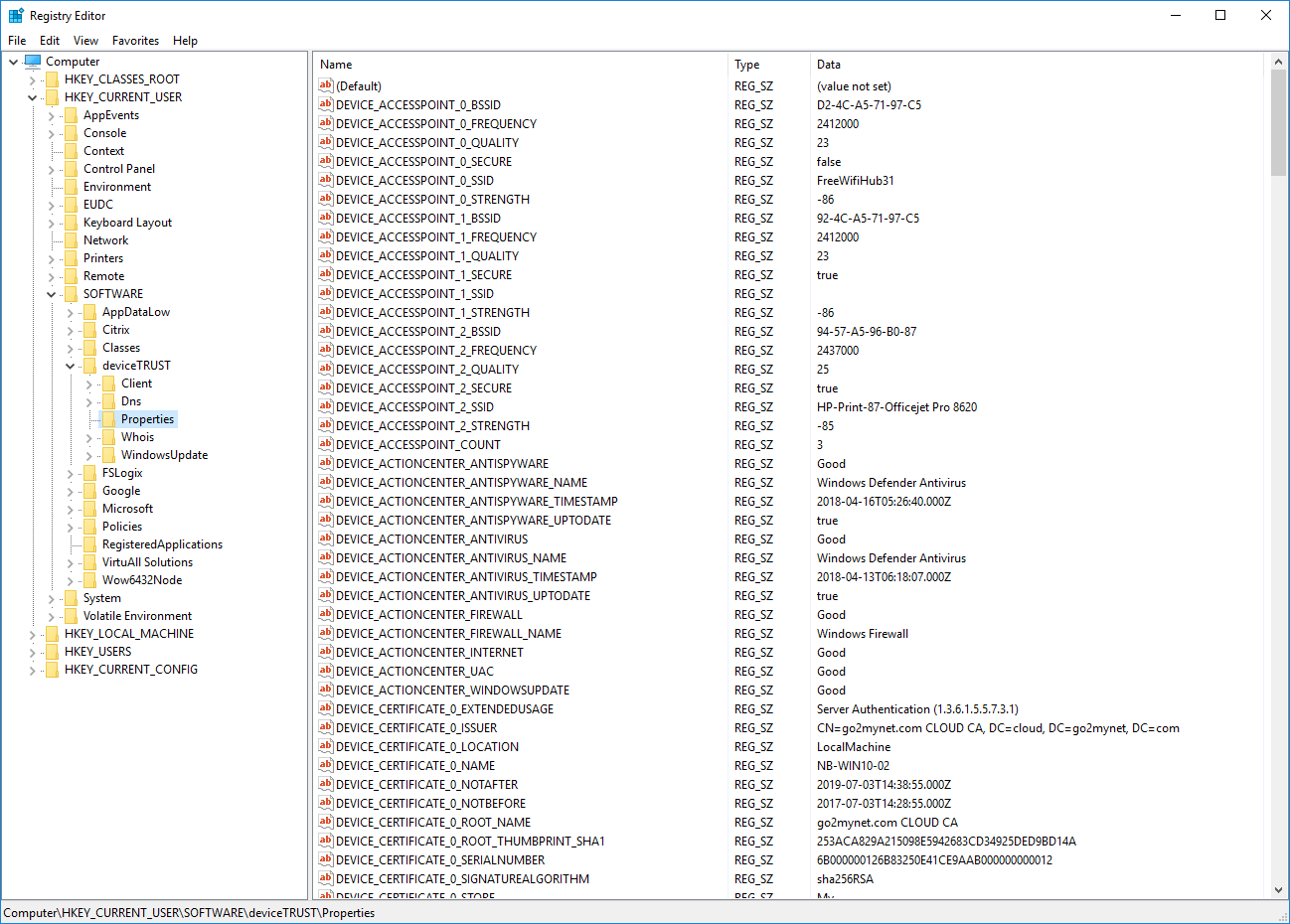
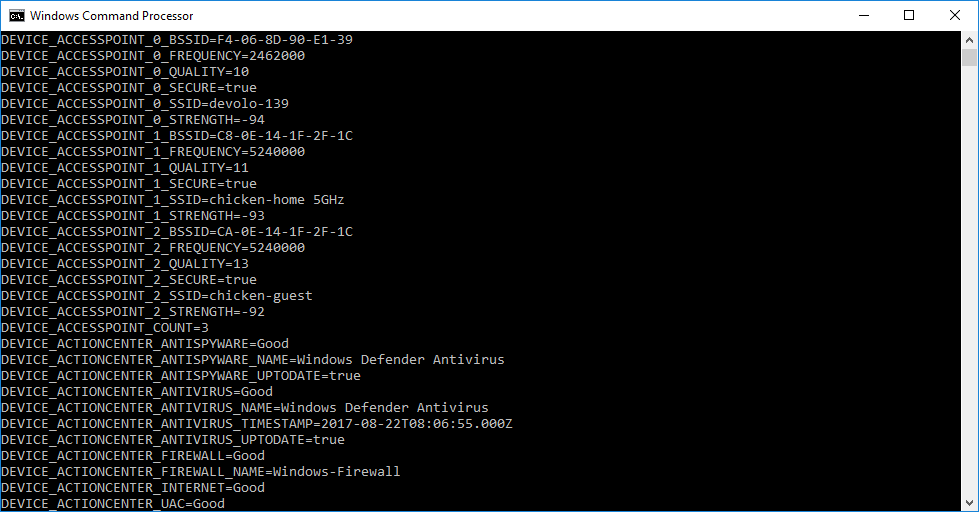
Client Installation Command Line Options
The following command line options are available to the deviceTRUST Client installer:
-
DTCLIENT-RELEASE-X.X.X.EXE /INSTALL|REPAIR|UNINSTALL- Installs, repairs or uninstalls the deviceTRUST Client. -
DTCLIENT-RELEASE-X.X.X.EXE /PASSIVE|QUIET- Passive displays a minimal user interface with no prompts for input. Quiet displays no user interface. -
DTCLIENT-RELEASE-X.X.X.EXE /NORESTART- Surpresses any attempt to restart the local device. -
DTCLIENT-RELEASE-X.X.X.EXE /LOG <log.txt>- Logs to a specific file. By default, logs are created within %TEMP%.
- One or more of the above options can be combined.
- Installation path: %PROGRAMFILES%\DEVICETRUST\CLIENT
- The deviceTRUST Client installer installs both the 32-bit and 64-bit deviceTRUST Client components depending on the Windows operating system platform.
Unattended Installation
The deviceTRUST Client installer can be installed unattended from the command line interface with the following options:
| Component | Commandline |
|---|---|
| dtclient-release-x.x.x.exe | An unattended installation can be achieved with the following parameters: DTCLIENT-RELEASE-X.X.X.EXE /INSTALL /QUIET
|
Active Setup Components
The deviceTRUST Client uses Active Setup to make changes to the users profile. This involves the creation of the following Active Setup components.
deviceTRUST Channel Registration 64-bit component
Registry Key: HKLM\Software\Microsoft\Active Setup\Installed Components\{2f780db6-903f-4c83-9d60-9d138e054dc9}
This Active Setup component is created during installation, and is responsible for the registration of the 64-bit Microsoft RDP Virtual Channel within the users profile. When not using the 64-bit Microsoft RDP Virtual Channel, it is safe to remove this key after the deviceTRUST Client has been installed.
deviceTRUST Channel Registration 32-bit component
Registry Key: HKLM\Software\Wow6432Node\Microsoft\Active Setup\Installed Components\{8a4445d6-867e-4e60-8cc5-05bc2e3a2512} (or HKLM\Software\Microsoft\Active Setup\Installed Components\{8a4445d6-867e-4e60-8cc5-05bc2e3a2512} on a 32-bit OS)
This Active Setup component is created during installation, and is responsible for:
- The registration of the 32-bit Microsoft RDP Virtual Channel.
- The registration of the 32-bit Citrix ICA Virtual Channel with per-user installations of Citrix Workspace within the users profile.
- The registration of the 32-bit Amazon WorkSpaces Virtual Channel with per-user installations of Amazon WorkSpace within the users profile. When not using 32-bit Microsoft RDP or per-user installations of Citrix Workspace App or Amazon WorkSpaces Client, it is safe to remove this key after the deviceTRUST Client has been installed.
deviceTRUST Citrix Cleanup 32-bit component
Registry Key: HKLM\Software\Wow6432Node\Microsoft\Active Setup\Installed Components\{3d65bd68-a307-4d64-af9c-17bc9c4b36e3}
This Active Setup component is created during uninstallation and is responsible for removing the registration of the 32-bit Citrix ICA Virtual Channel with per-user installations of Citrix Workspace within the users profile. When not using per-user installations of Citrix Workspace, it is safe to remove this key after the deviceTRUST Client has been uninstalled.
