Installing the deviceTRUST Agent
The deviceTRUST Agent requires a user account with local administrative privileges to install the deviceTRUST Agent on the target system. The installation can be performed by following the steps of the deviceTRUST Agent installer.
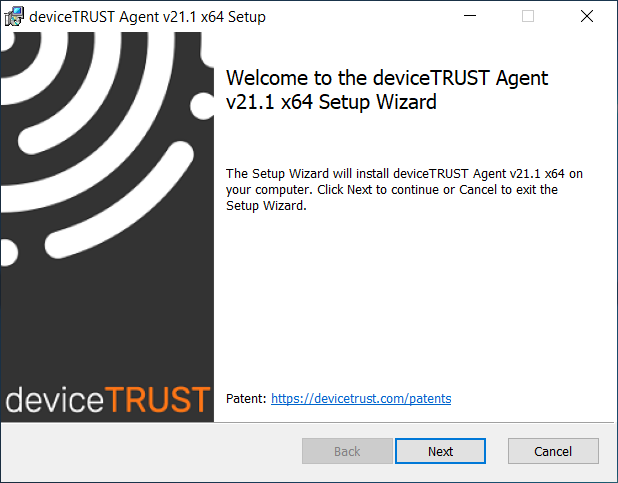
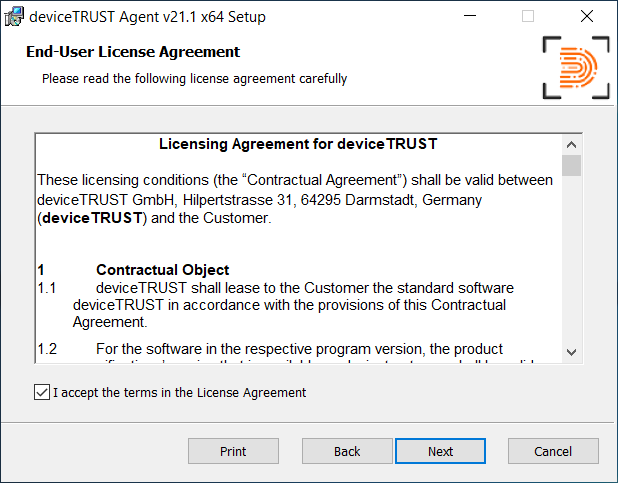
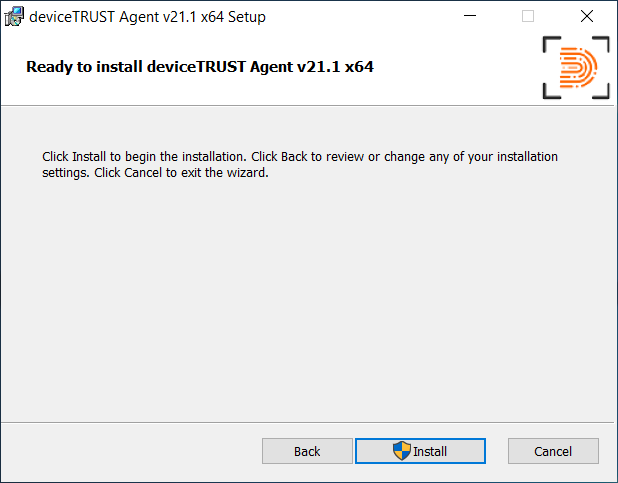
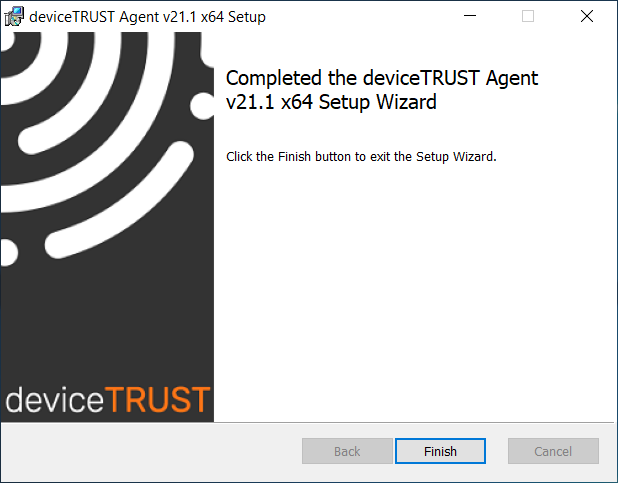
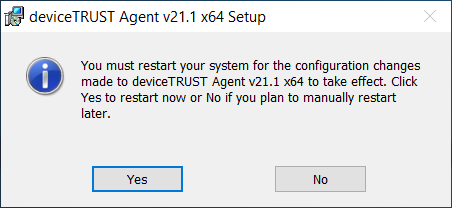
Note:
- Installation path: %PROGRAMFILES%\DEVICETRUST\AGENT
- If the installation of the deviceTRUST Agent has finished successfully, a reboot is required to enable deviceTRUST to get system notifications to act on.
- If the Remote Desktop Services server role is added after installing the deviceTRUST Agent, the deviceTRUST Agent will need to be reinstalled.
- The deviceTRUST Agent will not function until a valid license is applied.
Citrix Virtual Channel Security
When using Citrix Virtual Apps and Desktops, you may need to edit the Virtual channel allow list policy to allow the deviceTRUST Agent to open a virtual channel to the deviceTRUST Client. More details can be found on the Knowledge Base.
Unattended Installation
The deviceTRUST Agent can be installed unattended from the command line interface with the following options:
| Component | Commandline |
|---|---|
| dtagent-x64-release-x.x.x.x.msi | The deviceTRUST Agent installer file can be customized by common Microsoft Windows Installer parameters. An unattended installation can be achieved with the following parameters: MSIEXEC.EXE /I DTAGENT-X64-RELEASE-X.X.X.X.MSI /PASSIVE /FORCERESTART
|
