deviceTRUST 23.1.300
This service pack includes changes to WHOIS and also bug fixes to the deviceTRUST Console, Agent and Client Extension for Microsoft Windows. Please refer to Compatibility for changes that may impact users upgrading from previous releases.
WHOIS changes
We’ve introduced a choice of WHOIS providers, allowing a choice between either IP2Location Web Services or MaxMind GeoIP and GeoLite Web Services providers to deliver WHOIS properties beyond IP, DNS, Adapter and VPN. In addition to the Country and ISP properties, we’ve introduced Provider, State, County and Town. Free or paid plans are available from both of these providers that increase the accuracy, detail and availability of data significantly beyond what deviceTRUST could ever provide.
After upgrading to 23.1.300, customers must configure a third party provider for some WHOIS properties to be available.
IP2Location Web Services WHOIS Provider
IP2Location Web Services provide both free and paid plans providing the following capabilities.
| Property | Free Plan | Starter Plan | Plus Plan | Security Plan |
|---|---|---|---|---|
| Country | ✓ | ✓ | ✓ | ✓ |
| State | ✓ | ✓ | ✓ | ✓ |
| County | ✓ | |||
| Town | ✓ | ✓ | ✓ | ✓ |
Please note that usage restrictions apply to free plans, and paid plans can incur costs. To minimise cost, the results of each lookup are cached for 7 days on each device.
To configure the IP2Location provider, first copy the API Key from the IP2Location.io dashboard. Then within the deviceTRUST Console, enter the API Key within Settings -> Property Settings -> Options -> WHOIS -> IP2Location Provider and save your policy.
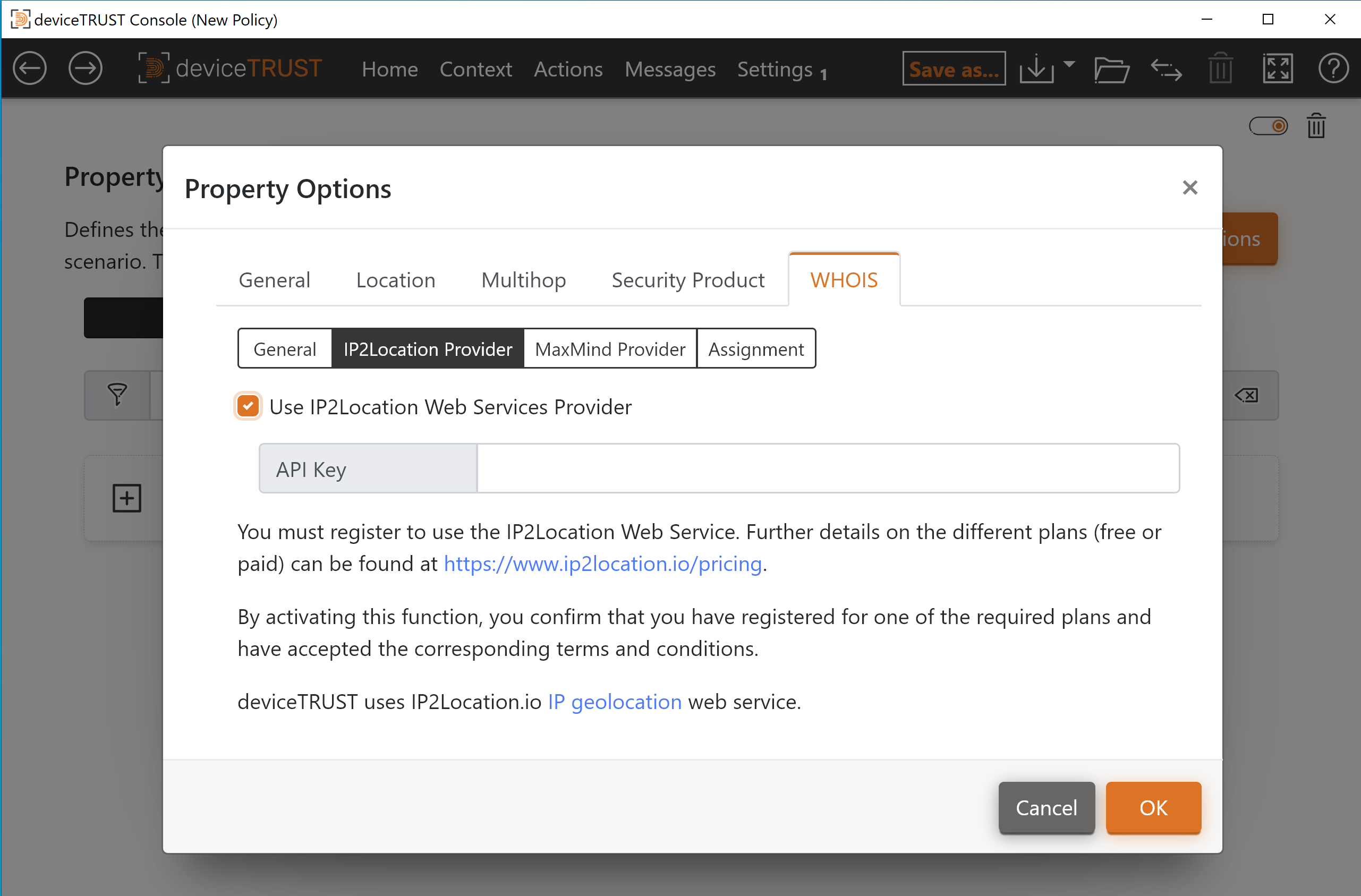
MaxMind GeoIP and GeoLite Web Services WHOIS Provider
MaxMind GeoIP and GeoLite Web Services provide both free and paid plans providing the following capabilities.
| Property | GeoIP Country | GeoIP City Plus | GeoLite Country | Geolite City |
|---|---|---|---|---|
| Country | ✓ | ✓ | ✓ | ✓ |
| State | ✓ | ✓ | ||
| County | ||||
| Town | ✓ | ✓ |
Please note that usage restrictions apply to free plans, and paid plans can incur costs. To minimise cost, the results of each lookup are cached for 7 days on each device.
To configure the MaxMind provider, first copy the Account ID and License Key from the Manage License Keys section of the MaxMind accounts page. Then within the deviceTRUST Console, enter these values within Settings -> Property Settings -> Options -> WHOIS -> MaxMind Provider and save your policy.
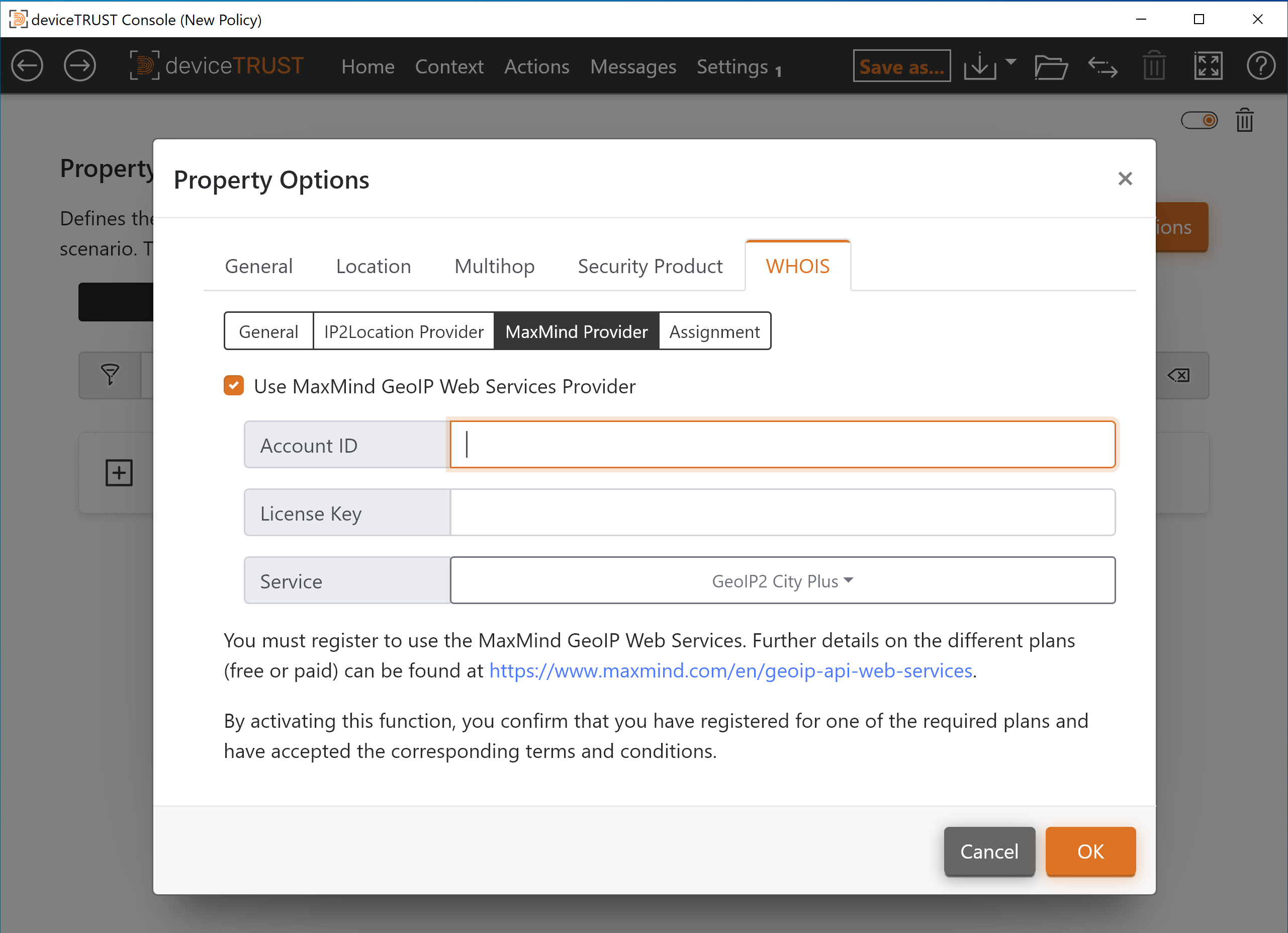
Bug fixes in 23.1.300
- Fixed the failure to import binaries into an AppLocker Publisher rule, when the binary was compiled without a product name within the resource metadata.
- Fixed an issue in the deviceTRUST Agent where Task Manager, which is disabled when access to the desktop is denied or during a reconnect, remains disabled once access to the desktop is later granted.
- Properties and custom scripts are now evaluated in a 64-bit process, even when called from a 32-bit remoting client, ensuring minimal environmental impact due to platform virtualization on Microsoft Windows.
Compatibility
This compatibility section builds on our general approach to compatibility which can be found on the compatibility page.
If upgrading from a release prior to 23.1.300, be sure to check out the deviceTRUST 23.1.120 compatibility notes.
If you use the WHOIS properties, ensure that you configure a WHOIS provider before upgrading the deviceTRUST Agent.
The deviceTRUST Agents can read policies created by previous releases of the deviceTRUST Console. However, they cannot read policies created by a newer console. Therefore, you must ensure that the deviceTRUST Agent 23.1.300 is deployed before applying policy that has been written by the deviceTRUST Console 23.1.300 or later.
